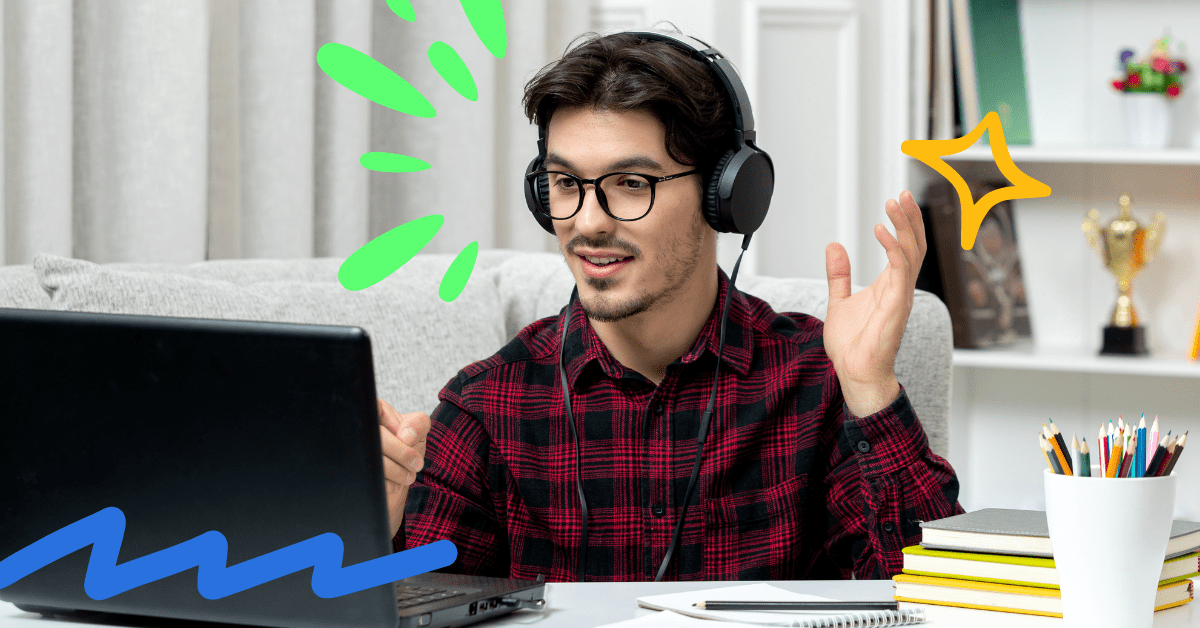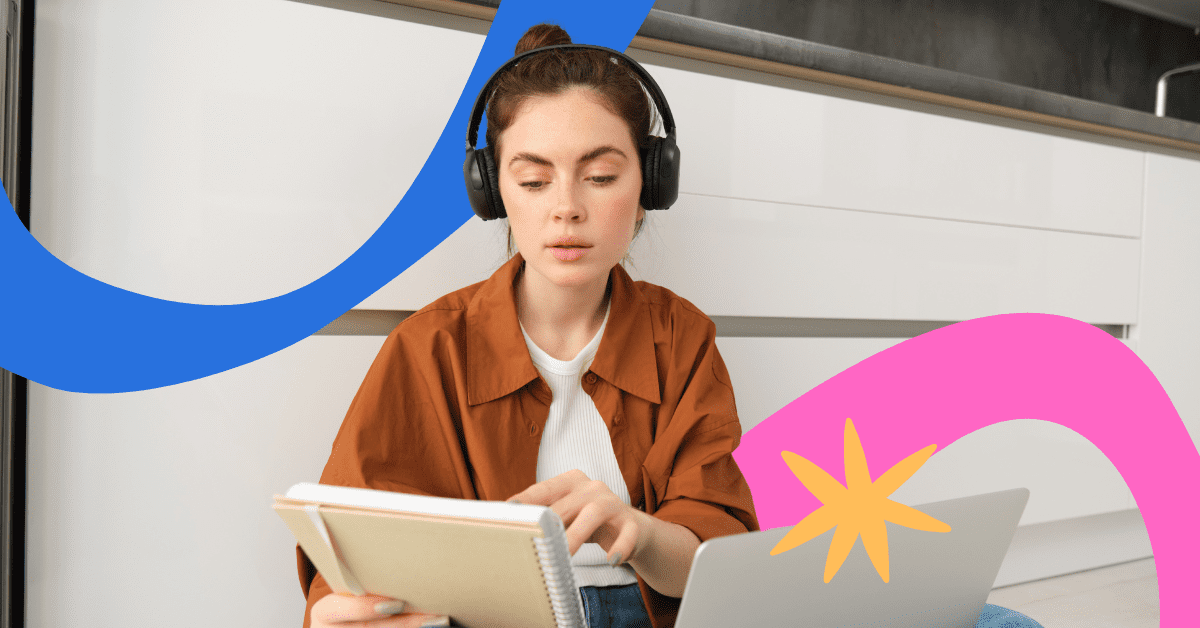Working collaboratively as a team boosts creativity, performance, and productivity. The pandemic caused a huge shift in how teams work together, with 75% in 2023 collaborating remotely.
This is why we introduced our Teams feature to allow you to edit videos collaboratively at anytime with your team. Streamline your workflow with our collaborative video editing platform, which also provides you with multiple workspaces, cloud storage, and real-time collaboration.

Invite team members to edit videos in seconds

Add as many members as you would like in seconds! Simply enter the email addresses, and with a click of a button, your invites are done. With Genny teams, there is no limit to the number of sets you can purchase for your team.
As the team owner, you are able to manage your team members and swap people in and out depending on your needs. Seats are not tied to specific members, allowing you to have ultimate flexibility when managing your teams and workflow.
Multiple workspaces and duplicate projects

With multiple team members now able to edit videos collaboratively, keeping projects organized is vital for managing an effective content team. With Genny teams, you can create multiple workspaces, which allows you to have designated spaces for things like members, production status, content topics, clients, and more. In addition, you can move projects between workspaces in seconds for easy organization and efficient workflow.
To further enhance your team’s productivity, you can duplicate projects to speed up content production. This comes in handy when creating content in multiple languages, making updates without destroying the original file, and needing multiple versions, e.g., for A/B testing.
Edit videos collaboratively with real-time editor access

With Genny teams, you can edit videos collaboratively and switch editors instantly! Team members can delegate editor rights in just a few clicks, transferring editing abilities to any team member in seconds. Members receive notifications in real time so your team can work faster and more efficiently.

How to create a team on Genny
Creating a team in Genny is easy and quick to do in just a few steps.
To create a team, you will need to be a Pro, Pro+, or Enterprise customer. If you have a Free or Basic subscription you can easily upgrade in Genny.
Step 1 – Invite team
Click on the “Invite Members” button, which can be found on the left of your workspace or at the top right-hand side of Genny.

Step 2 – Send invites
Once opened, you will be prompted to enter the email addresses of the people you would like to invite to your team. After you type each email address, press enter to confirm.
When you are ready to invite, click the invite button. After you have clicked on the invite button, you will be prompted to add additional seats (if you do not have any spare seats available.)

Step 3 – Accept invite
The team members you have invited will receive an email with a link that will take them directly to Genny. They will have two options to join your team:
- Existing Genny user (if the existing account uses the same email address) then they can log in as normal and will see the team workspace along with their current workspace.
- New Genny users sign up using their email address and will be able to locate the team workspace on the left of their screen.
Step 4 – Edit videos collaboratively as a team!
That’s all there is to it! Once your team members join, you can start working on projects immediately. Edit, create, and share all your content projects on one platform with Genny.