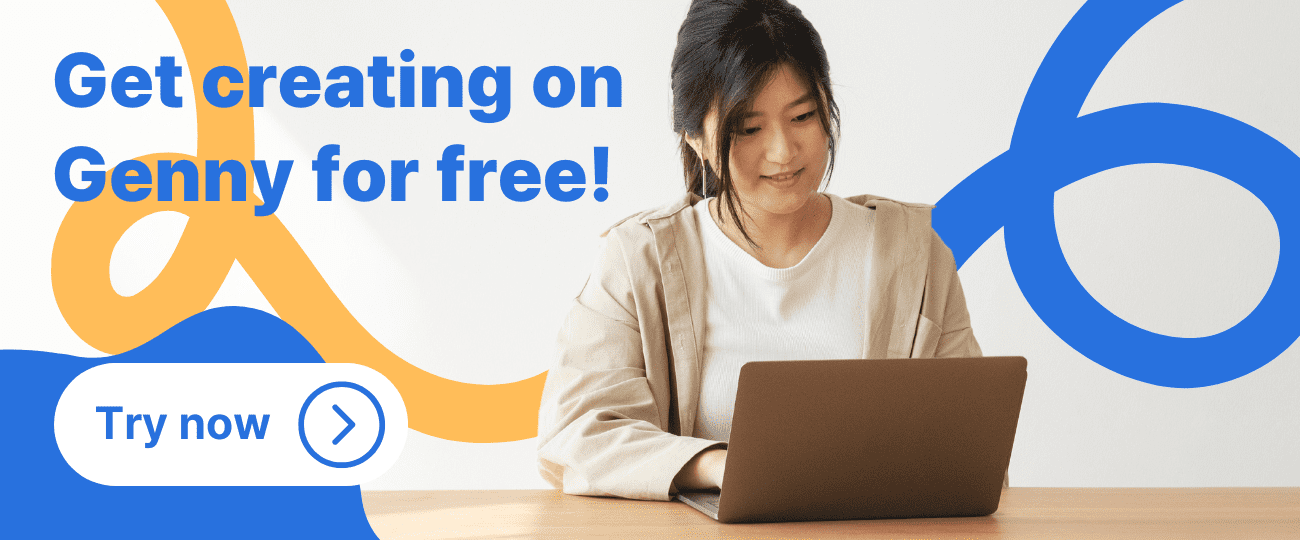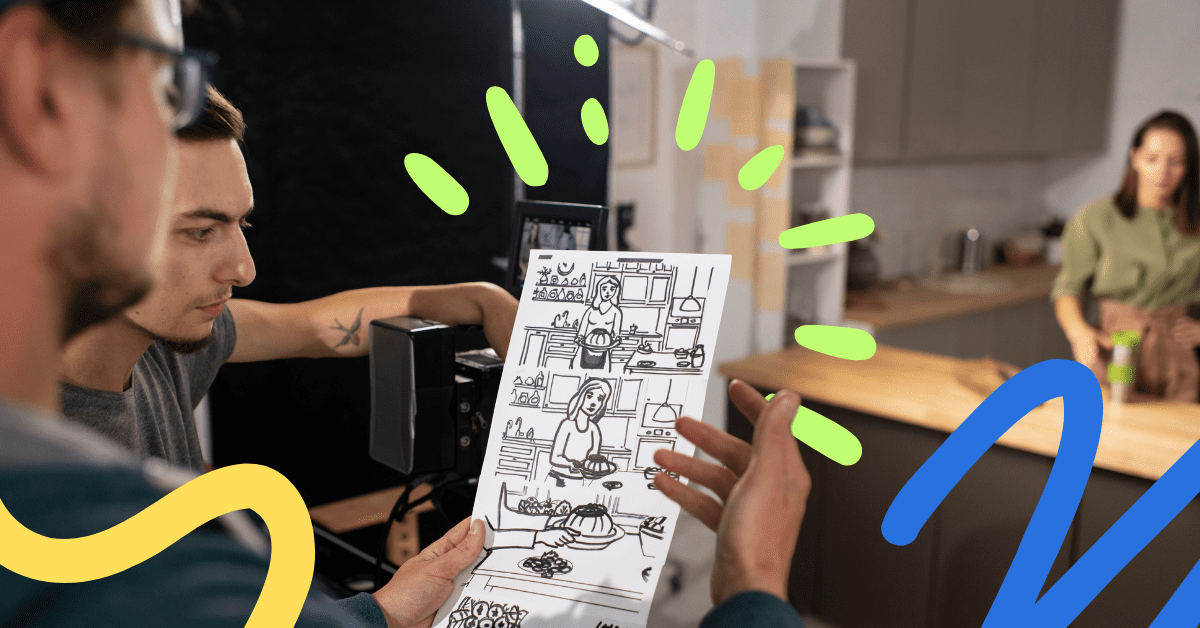When it comes to creating impactful screencast video tutorials, demos, or instructional content, one crucial element often overlooked is audio quality. To truly captivate your viewers and deliver a seamless experience, you must master the art of screen recordings with high-quality voiceovers.
This article outlines six tips to elevate your screen recording with voiceover narration. Following some best practices around audio, visuals, and editing, you can effortlessly produce professional-grade videos that truly engage your audience.
The Importance of Audio Quality in Screen Recording Videos
High-quality audio is one of the most vital aspects of an impactful screen recording video with voiceover. Here are the three key reasons why audio quality is so essential and how it affects the overall video experience:
- To Enhance the Viewing Experience: Imagine watching an explainer video with poor audio quality. The constant hissing, crackling, or muffled sounds can be incredibly distracting, making it difficult to focus on the content. In fact, audiences subconsciously also judge the quality of a video by its audio quality. So, when you’re creating screen recordings, ensuring excellent audio quality becomes critical.
- For Effective Content Delivery: The main purpose of creating screen recording videos is to convey information or teach a concept. However, if the audio is of low quality, viewers may struggle to understand what you’re saying, defeating the purpose of the instructional videos.
- Impact on Viewer Engagement: Engaging your audience is key to keeping them hooked throughout the video. High-quality audio adds another layer of professionalism to your screen recording, capturing the attention of your viewers right from the start. On the other hand, poor audio quality can deter viewers, causing them to lose interest and potentially abandon the video altogether.
Thus, investing time into optimizing audio pays dividends for effective screen recordings. With quality voice overs, you keep viewers focused on your content rather than on technical issues.
6 Best Practices for Great Voiceovers in Screen Recordings
Creating a great screen recording with voiceover is not only about the audio. The overall video script, voice-over narration, and other factors also come into play. Follow these six best practices to produce top-notch screencast videos with great voiceovers:
1. Create an Engaging Script for Your Video
A well-written script sets the foundation for a successful screen recording by providing a clear structure and guiding your narrative. Creating an engaging script involves:
- Understanding your target audience
- Outlining key points and objectives
- Crafting a compelling story or message
The script should be concise yet informative, delivering the necessary information in a concise and engaging manner.
One way to streamline scriptwriting is by using AI Writer tools such as LOVO. AI Writer tools can assist in automatically generating video script ideas or drafts. The benefits include increased efficiency, improved quality, and the ability to produce scripts in different languages. With AI-generated scripts, you can create compelling videos that captivate your audience and effectively convey your message.
2. Choose a Good Microphone and the Right Audio Settings
Quality recording gear further dramatically impacts your audio capture. For example, condenser microphones provide excellent sound reproduction for voiceovers. While recording, ensure that you position your mic properly to record optimal audio. Also, use a shock mount to dampen vibrations and avoid bumps registering in the audio.
Additionally, adjusting the internal audio settings correctly is crucial to ensure optimal sound levels. Take the time to experiment with different settings to find the perfect balance between volume and clarity. It is important to note that each recording environment may require different audio settings, so always test and adjust accordingly.
3. Test Your Audio and Screen Recorder
Before you record your screen for final takes, always test your gear. Speak a few paragraphs from your script while monitoring sound input levels. Ensure your voice remains clear without any distortions, even when slightly louder or quieter. Also, listen back to test recordings to catch any ambient noises like computer fans or HVAC systems.
Additionally, confirm your screen recording software properly captures both system and microphone audio. Use test recordings to tweak software settings related to resolutions, frame rates, aspect ratios, and audio input. Finally, examine test video and audio side-by-side to guarantee proper synchronization. Thorough testing means you can record high-quality takes instead of spending time troubleshooting avoidable issues.
4. Record in a Quiet Location
Background noise detracts from your voiceovers, decreasing production quality. Find a quiet room without interruptions to record. Turn off any devices producing sound, like phones, fans, or electronics.
However, instead of manually adding voiceover to video, you can utilize AI voice generator tools to generate lifelike human AI voices automatically from text to speech. In addition to saving you time and effort, AI voiceovers offer versatility and flexibility, allowing you to choose from a wide range of narrator voices in different languages and accents to match your video content’s needs.
5. Monitor Audio Levels and Tone As You Record
Vocal tone and delivery also dramatically impact how viewers receive information. Speak slowly, clearly, and conversationally to connect with your audience and modulate your tone to match the content and purpose of the video. For example, if you are creating an instructional video, your voice should be authoritative and informative. On the other hand, if you are creating a marketing video, your tone should be persuasive and energetic.
Additionally, actively monitor your microphone’s input levels as you record. Adjust the input levels accordingly to avoid audio that is too loud or too quiet. Carefully controlling tone and levels guarantees an impactful viewing experience.
6. Include Subtitles in Your Video Recording
Subtitles not only help viewers who are hard of hearing or have language barriers, but they also enhance the overall user experience and make your content more accessible. Additionally, subtitles can also be beneficial for viewers who prefer to watch videos without sound or are in an environment where they can’t play audio.
However, manually transcribing and timing dialogue requires extensive effort, slowing down production. Instead, use AI subtitle generator solutions like LOVO to automatically generate subtitles timed to speakers in your videos.
LOVO’s AI subtitle generator listens to your screen recording’s audio track, transcribing dialogue into text captions. The service handles multiple speakers smoothly, assigning lines to correct on-screen sources.
Find a Solution to Record Screens With All the Tools You Need
Screen recording with a professional voiceover is crucial for creating engaging and informative screencast videos. It provides an easy way to produce effective onboarding videos, tutorials, and educational content. However, finding the right solution to create a great screen-recording video with all the necessary tools can be challenging.
That’s where LOVO comes in. With LOVO’s wide variety of AI voices, online video editor, AI writer powered by Chat GPT, and text-to-speech technology, you have all the advanced features you need to create exceptional screen recordings with voiceovers.
Leverage LOVO’s advanced AI to automatically generate AI voiceovers, video scripts, and subtitles, saving hours of tedious effort. Start creating impactful screen recordings with LOVO. Sign up for free now.